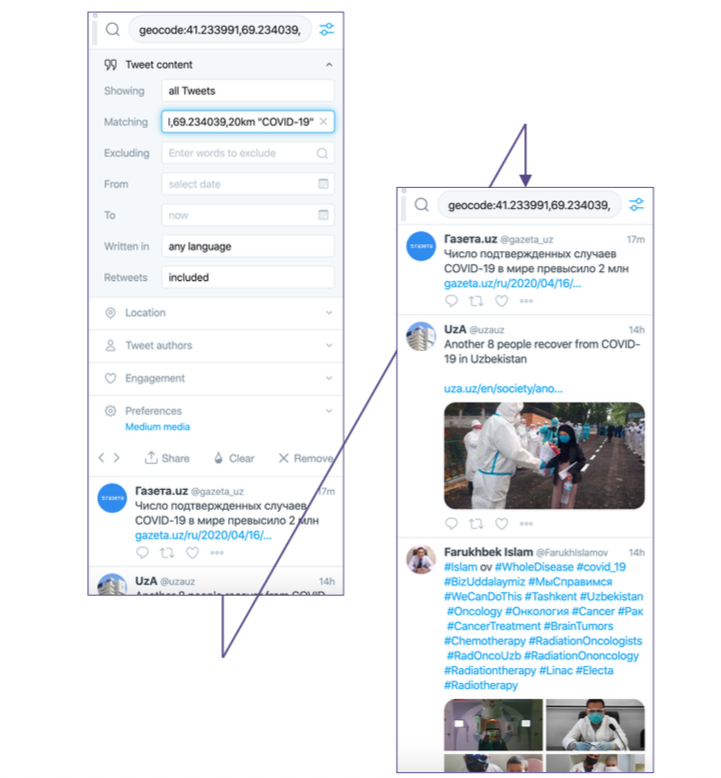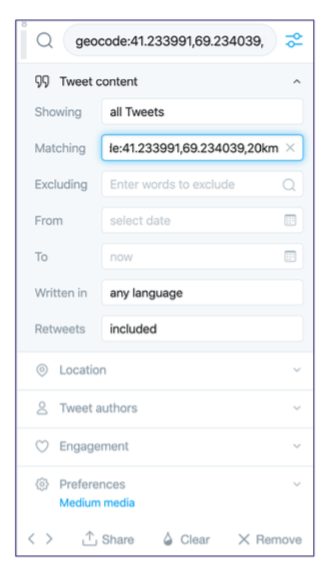While we are all mainly trapped behind our desks, working via our screens, this is a good opportunity to find new or revive older collaboration spaces with fellow journalists. There are many new spaces online to tap into other journalist’s experiences. Plus, there are social newsgathering tools also to explore: online tools such as TweetDeck to explore hashtags, CrowdTangle to see what people are posting on Facebook, images taken in your area posted to Instagram via a geotag search.
Case Study:
Use TweetDeck to search for Tweets By Location
This can be one of the most useful ways to use TweetDeck. You can see the full range of tweets from a specific area over a range of time, or you can add a keyword in to make your search even more specific.
To search by location, open a regular search column on your TweetDeck. Instead of a search term, type in “geocode:coordinate,coordinate,Xkm”, where “coordinate,coordinate” is the 6-figure location you want to search and Xkm is the radius around the specific location that you want to search.
There are no spaces between anything in the search term, including between the comma and the first number of longitude coordinates when copy and pasting coordinates, there is an automatic space there that you will need to remove manually.
One of the easiest ways to find coordinates for any specific location you want to search is by going to Google Maps, searching your location, right-clicking on the location on the map, and hitting “What’s here?”
The coordinates will appear at the bottom of the map and you can carefully copy them.
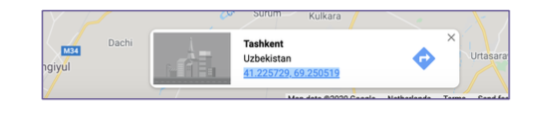
This method works for nearly all locations because it picks up on the location settings of a user’s phone when they tweet. If they have location services enabled, as most people do, their tweets will appear in this search. If it is not working and TweetDeck is telling you “No recent tweets,” double-check that you have formatted it entirely correctly and then try widening your search radius.
A Location Search Combined with…
Now that you have a geocode search column, your TweetDeck should be picking up all tweets from that area in real-time. Depending on where you are looking, this can be overwhelming, with tweets streaming in every few seconds. Many may not be useful. So, beyond the basic location search, you may want to narrow down your results to find more relevant material.
Because the geocode search is in a normal search column, you can filter it using all the usual search filters, including date, members of a list, language, and much more. This is useful if you do not have a search term in mind to connect all the tweets. For instance, if you are simply live-monitoring the tweets in one area, filtering them could be more useful than using a word search that would have to be present in all tweets.
But if you do have a specific search term in mind, the process is very simple. Just add the word to the end of your geocode search with a space between X.